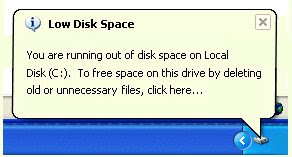You only had experience with Windows operated computers, so this is what we referring to you. Computer repair specialists were always hard to find, and many times we had to try to figure out a solution to fix a computer which stopped working, because no specialist would come home, and to take a PC to the service company was extremely troublesome.
Computer Repair Tip 1: Defragment OftenThe information on the hard disk is written in chunks called sectors. One application can spread across many such sectors, and if they are not next to each other, the head which reads the information on the hard disk has to make additional movements, thus increasing the reaction time of the computer, resulting in sluggish, slow launch of the respective application.
Computer Repair Tip 2: Clean Up Disk ErrorsThis is easy to do: on My Computer, select the drive you wish to clean up errors on, right-click on it, then select Properties. The first option from the second tab of the menu that opens is Check Disk. It won't run, but you can schedule it to start next time when you'll reboot your computer.
Computer Repair Tip 3: Remove Temporary Files
This is called the Disk Cleanup and you can find it in the same menu as in Computer Repair Tip no 2. It will free up some space on your hard drive, which is good, but the speed gain won't be noticeable for human senses.
The only computer repair tip that worked perfectly each time, and offered me a fast system, at least for a couple of months was to reinstall Windows.